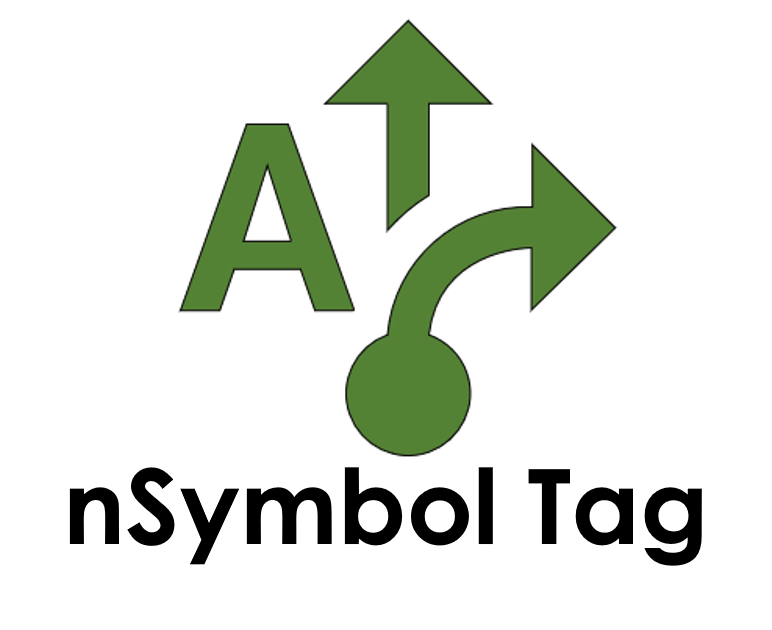AI Assist
Your Intelligent Workflow Assistant
Navigating AI tools in your work can be challenging. Our AI Assistant helps you with everyday tasks, enhancing your skills and knowledge. By integrating intelligent capabilities into your processes, this tool aims to simplify complex tasks, enabling you to focus on what's important.
Key Benefits of Your AI Assistant
Easy to UseThe AI Assistant works with you, improving your workflow while letting you control all outputs and processes. |
Clear OperationsYou can see how decisions are made, which helps build trust in the system. |
Task ManagementBreak larger projects into smaller steps with AI Chains that automate specific tasks. |
Learning CapabilityThe AI improves over time based on your feedback and preferences. |
Advanced ChatUse AI chat to attach documents and collaborate effectively. |
Flexible AI OptionsSwitch between popular AI models and compare their performance. |
What Are AI Chains?AI Chains transform typical workflows into organized, manageable processes. Each chain includes input information, a prompt, and settings focused on delivering a specific result.
|
Input Information
|
Visualizing Your Tasks
Our user-friendly AI chain editor lets you create chains easily, without the need for coding. Variables start the process and are used to import information. Combine input files and form data for rich context in your AI requests.
Running AI ChainsWhen you're ready to run a chain, a step-by-step guide will assist you through the process. If any information is missing, users will receive prompts to resolve it. All chain instructions can be modified during execution, and changes can be saved for future use. |
Building Your AI Library
|
Trust & Control
Clear DivisionsTasks are broken into smaller, verifiable steps to reduce errors. |
Editable InstructionsAll AI instructions are clear and adjustable as needed. |
Detailed TracesComplete documentation of all AI operations. |
Flexibility & Independence
|
Practical Innovation
|
Getting Started with AI Assist
Steps to Begin
- Access easy-to-follow guides
- Watch video tutorials
- Use support channels
Ready to Get Started?
Transform your workflow with intelligent assistance today.